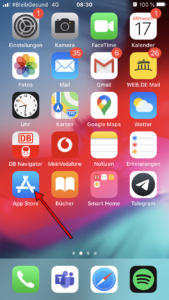
To install Outlook on your iPhone, choose the “App Store” as marked on the picture. Please note: Employees of the Rahn education have Outlook already pre-installed on their official cellphones.
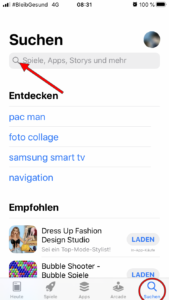
Tap on the search-icon in the lower right corner and tap on the occurring search bar afterwards.
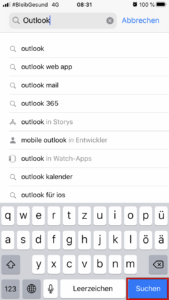
Type in “Outlook” and hit “search” on your keyboard.
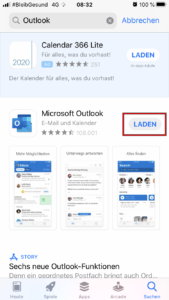
The “Microsoft Outlook” application is the correct one, so tap on “download” beneath as shown in the picture.
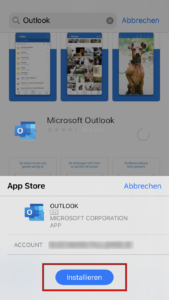
Afterwards you will be asked to confirm the installation by tapping on “install”. Maybe you need to enter your apple password to confirm the process.
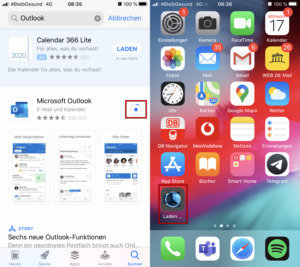
You can track the installation status on the Appstore, as well as on your home screen.
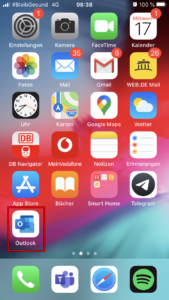
When the process is done, open the “Outlook” application.
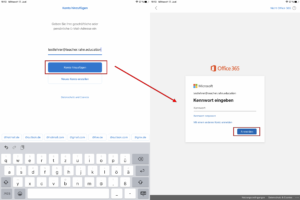
Enter your Rahn-e-Mail an tap on “add account”. Next you will be asked for the password. Enter it as well and tap on “login”.
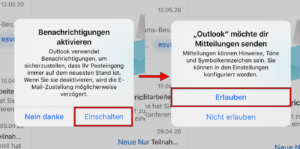
On your first login you will be asked, if you want to turn on notifications. We would definitely recommend this, because so you will not miss any important e-Mails. To activate it, tap on the “activate” Button and afterwards on “allow”.
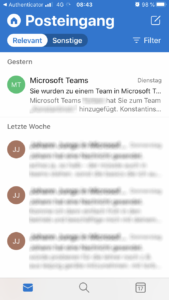
Congratulation you are now signed into your Outlook account on your IOS-Device.
Pingback: Mobile App für Outlook einrichten (IOS) – IT Wiki der Rahn Education